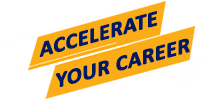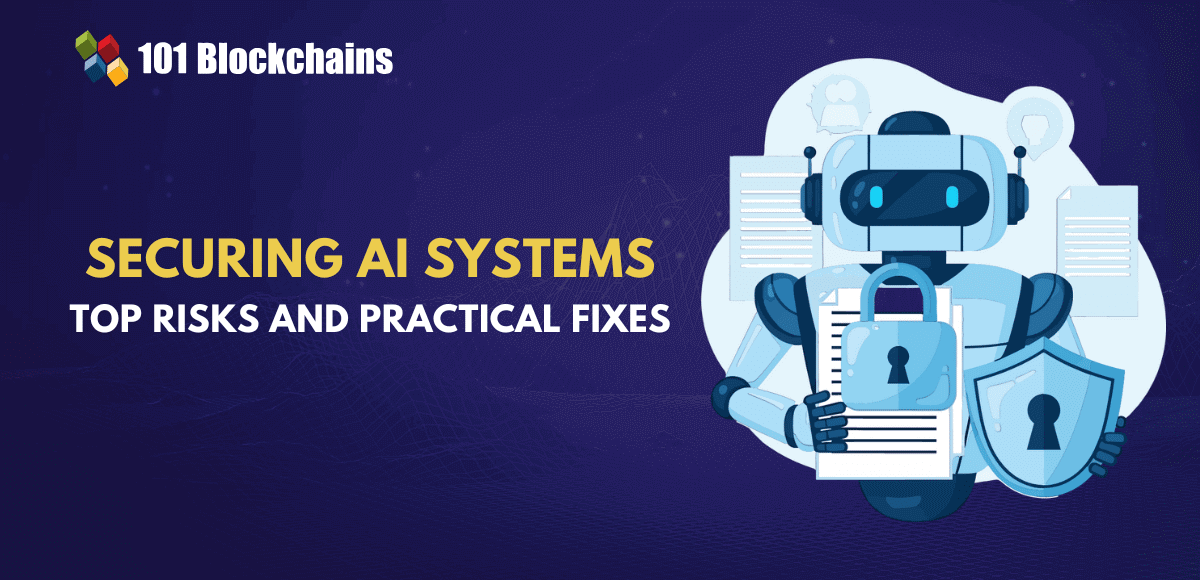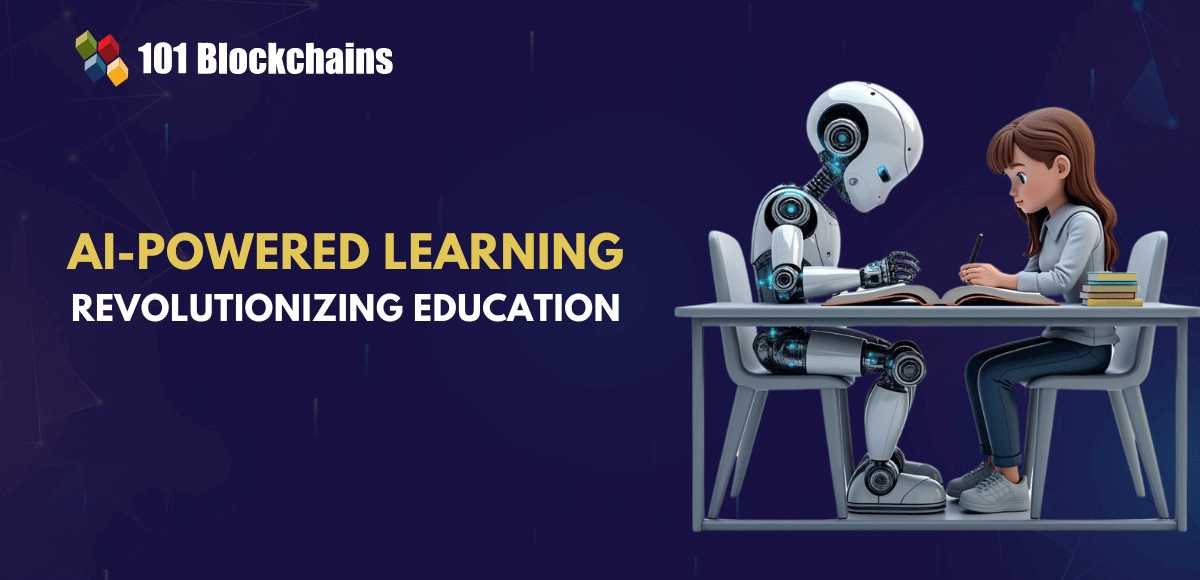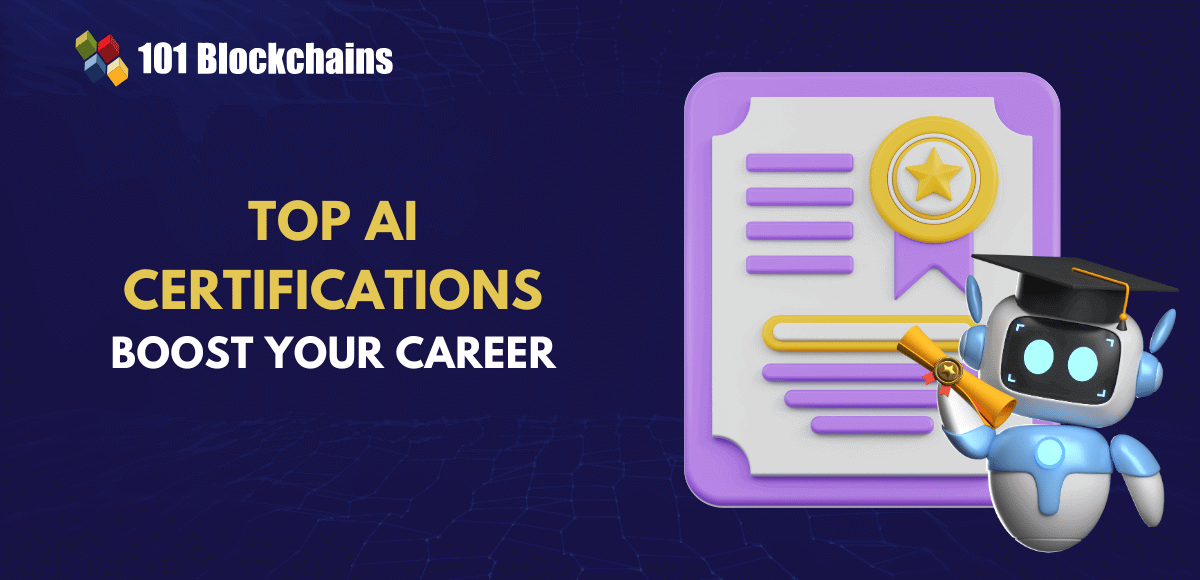Learn how blockchain truly works, master key definitions, and uncover what makes smart contracts so "smart." Dive into the fundamentals, gain valuable insights, and start your blockchain journey today!
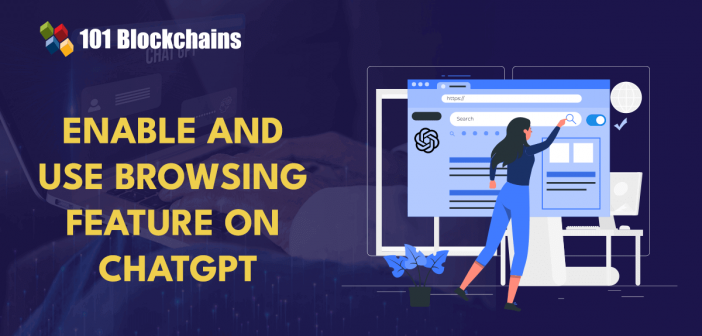
- AI & ChatGPT
Georgia Weston
- on October 11, 2023
How to Enable and Use Browsing Feature on OpenAI’s ChatGPT?
ChatGPT became a huge hit when it arrived in November 2022. OpenAI, the founders of ChatGPT, have credibility due to backing of Microsoft. The AI chatbot served different use cases, including drafting email responses or debugging code. People have been wondering about the time when ChatGPT enable browsing functionalities as the training data of the model is limited to September 2021.
As a matter of fact, it is one of the biggest flaws of ChatGPT, as it could not access recent data after 2021. Interestingly, ChatGPT Plus subscribers or GPT-4 users are likely to find a better solution with flexibility for internet browsing. ChatGPT Plus users could access the web browsing feature of the tool alongside other third-party plugins for browsing the web.
OpenAI has recently announced that ChatGPT could provide web browsing functionalities alongside offering insights into latest data. However, the ChatGPT online browser is available in the Beta version only for ChatGPT Plus users. In addition, the facility of different plugins could enable browsing and expand the training data accessible to ChatGPT. Let us learn more about the steps that can help you enable web browsing on ChatGPT. You can also learn about the importance of ChatGPT plugins and how to set them up for internet access.
Enroll in our Certified ChatGPT Professional Certification Course to master real-world use cases with hands-on training. Gain practical skills, enhance your AI expertise, and unlock the potential of ChatGPT in various professional settings.
How Can You Access Browsing Functionality on ChatGPT?
The new feature for browsing introduced on ChatGPT is “Browse with Bing.” It is available through the ‘Beta features’ on ChatGPT Plus or GPT-4. The answers to “How do I access the internet on ChatGPT 4?” would point towards the necessity of obtaining the ChatGPT Plus subscription. As a ChatGPT Plus user, you can try the following steps to enable the ‘Browse with Bing’ functionality.
- Visit the ‘Settings’ menu.
- Select the ‘Beta features’ option on the left side of the screen.
- Enable the ‘Browse with Bing’ option.
Remember that you will find three distinct options upon starting a new session, such as
- Browse with Bing.
- Advanced Data Analysis.
- Plugins.
It is also important to note that you could run only one option at a time. Users would have to start a completely new session to switch to a different option when you use ChatGPT.
Want to develop the skill in ChatGPT to familiarize yourself with the AI language model? Enroll now in ChatGPT Fundamentals Course
What is the Importance of the Browse with Bing Functionality?
The browsing feature ChatGPT has introduced for the ChatGPT Plus subscribers would provide multiple advantages. However, OpenAI or Microsoft has not revealed anything about the functionalities of the ‘Browse with Bing’ feature on ChatGPT. As a matter of fact, this is not the first time ChatGPT has introduced the browsing functionality. ChatGPT had introduced the browsing functionality for a short time before disabling it as it was used for rogue purposes.
Apparently, the browsing functionality of ChatGPT was used for bypassing paywalls. On top of it, ChatGPT has brought back the browsing functionality, albeit without any description of the previous issues. OpenAI has announced the launch of the ‘Browse with Bing’ feature for ChatGPT Plus and Enterprise users with limited information.
Users of ChatGPT enable browsing with simple steps through the new feature alongside using other features such as plugins. Before you dive into the details of plugins on ChatGPT for browsing the internet, you must understand the workings of the ‘Browse with Bing’ feature.
Want to understand the importance of ethics in AI, ethical frameworks, principles, and challenges? Enroll now in Ethics Of Artificial Intelligence (AI) Course
How does the Browse with Bing Feature work on ChatGPT?
The ‘Browse with Bing’ is a revolutionary feature on ChatGPT. You might wonder about the role of Bing in enabling internet browsing functionalities with ChatGPT. It is important to note that ChatGPT would need two specific things to access the internet. The two things include search and retrieval functionalities. The browsing feature ChatGPT was introduced in September 2023 and works by following these two functions.
For the search function, ChatGPT must develop a search string or create strings from the prompts. Subsequently, it would pass the search string to crawled indexes on the internet. At this point in time, you could notice the relevance of Bing. Microsoft Bing is a search engine like Google, and it includes a representation of the complete internet in its different indexes with the capability to return search results.
For the retrieval functionality, ChatGPT should have the ability to retrieve contents of web pages according to the URLs. In addition, it must also extract content from the advertisements and process the desired content for delivering answers to the user. All these processes run in the background for the ChatGPT online browser through APIs and calls.
However, there is no clear representation of the same processes in the working of ‘Browse with Bing’ feature. Why? Some users have pointed out the different notification screens they find during the interaction with ‘Browse with Bing’ functionality on ChatGPT.
The weird thing about the working ‘Browse with Bing’ functionality on ChatGPT is that the notifications claim that the tool clicks on a page or scrolls a page. You would imagine that the browsing feature has implemented a bunch of robot mice for actually clicking or scrolling through pages. It is highly unlikely that an AI tool would work this way.
Excited to learn the fundamentals of AI applications in business? Enroll now in AI For Business Course
How Can You Use the ChatGPT Web Browsing Functionality?
You might be curious about ChatGPT plugins for web browsing after learning about the “Browse with Bing” feature on ChatGPT. On the contrary, setting up the ‘Browse with Bing’ functionality through the ‘Beta features’ section is only the beginning. Here are the steps you need to follow for using the ‘Browse with Bing’ feature.
-
Choose the Model and Feature
You can start exploring the browsing feature on ChatGPT Plus by beginning a new chat. On the top of the screen, you will find the options for using GPT-3.5 or GPT-4 models. The GPT-3.5 model is available for free users, and the GPT-4 model is available for ChatGPT Plus subscribers.
You can find the answers to “How do I access the internet on ChatGPT 4?” by hovering over the “GPT-4” button. You will find the browsing beta option when you hover over GPT-4 button. Select the ‘Browsing Beta’ option to begin browsing. Remember that you can choose the ‘Default’ option if you want to use GPT-4 without the web browsing functionality.
-
Create the Prompt
You are ready to use ChatGPT with the standard methods you use for accessing ChatGPT functionalities. However, the browsing feature ChatGPT offers to GPT-4 users would work best when you have queries asking for recent data or information. For example, you can create prompts like “What are the latest trends in the world of NFTs?” or “What are the most recent discoveries in the field of biotechnology?” for leveraging the browsing power of ChatGPT.
Users could also watch the different processes of ChatGPT as it searches through the web to answer their prompts. The AI tool would show the terms it uses for the search of the links it accesses and also indicate whether it reads content from a site or a particular site blocks the tool.
-
Review the Results
The final step in using the browsing feature available on ChatGPT Plus involves reviewing the results. Interestingly, ChatGPT enable browsing without having users browse through multiple websites. On the contrary, ChatGPT does the heavy lifting for the search work. ChatGPT might take some time before delivering the final results, giving you a break to drink water. You can find accurate and relevant results for the search prompt with references for sources of the information. Users can click on the citation number to visit the webpages ChatGPT uses for providing its results.
Is the Web Browsing on ChatGPT Accurate?
The most pressing concern of users regarding the ChatGPT online browser is the accuracy of its search results. It is important to remember that the web browsing feature on ChatGPT does not provide citations for the primary source of information used for drawing the results. On the contrary, ChatGPT browsing feature provides links to promotional websites or vendor sites which aggregate content and statistics from other sources. Ultimately, it is the responsibility of ChatGPT users to discover the original sources of information and verify the accuracy of results provided by ChatGPT browser.
Why Do You Need Plugins for Web Browsing in ChatGPT?
The ‘Browse with Bing’ functionality is a powerful tool for expanding the scope of use cases of ChatGPT. Interestingly, it is not the only way to browse the internet with ChatGPT. You can also use a ChatGPT web browsing plugin for accessing the internet. Language models like GPT used in ChatGPT are capable of addressing a broad range of tasks. However, they have limited functionalities due to the limitations of their training data.
For example, the training data could be out-of-date and serve as the same source of reference for all applications. On top of it, the only innovative function of language models is emitting text. For instance, ChatGPT can only help you by providing text that contains useful instructions. Users would need other processes to follow the instructions recommended by ChatGPT.
In such cases, plugins can emerge as saviors by working as the ‘eyes and ears’ of language models. You can rely on ChatGPT plugins for accessing recent, personalized, or specific information that is not available in the training data. Furthermore, plugins could also serve specific requirements of users by performing actions in a safe and constrained manner, thereby improving the usability of ChatGPT.
Want to learn about the fundamentals of AI and Fintech? Enroll now in AI And Fintech Masterclass
How Can You Use Plugins on ChatGPT for Web Browsing?
ChatGPT offers more than 70 plugins for users to access external functionalities. You can also enable a ChatGPT browsing extension with the help of plugins. It is important to note that OpenAI has not developed the plugins available on ChatGPT. The plugins have been created by independent developers. Interestingly, OpenAI provides support for plugin developers and users. Here are the recommended steps to use third-party plugins on ChatGPT for web browsing.
-
Choose the Model and Feature
You can start using plugins by beginning a new chat and hovering over the ‘GPT-4’ button at the top of the screen. Now, you should select the “Plugins Beta” option on the screen.
-
Visit the Plugin Store
Users can find out how to use ChatGPT plugins by clicking on the drop-down arrow beneath the GPT-4 button. You can find the ‘No plugins enabled’ message near the drop-down arrow. Upon clicking on the drop-down arrow, you will find a button for accessing the “Plugin store.”
Click on the button to visit the Plugin Store, where you can explore the list of plugins available on ChatGPT. You can select the plugin you want and click on the ‘Install’ button next to the desired plugin. The popular ChatGPT plugins include Scraper, DAIZY, and Public. Scrapers can help in scraping content from webpages through URLs, while Public can gather historical and real-time market data.
-
Create the Plugin Prompt
The next step in using plugins for web browsing on ChatGPT involves creation of the plugin prompt. You can exit the “Plugin Store” after installing the desired plugins, which would be activated by default. The prompts are an important requirement to enable ChatGPT browsing extension for executing the desired functions by retrieving relevant data from the internet.
You should explore other plugins and test them according to your objectives. At the same time, you must remember that you can enable only three plugins simultaneously. It offers the flexibility of combining different plugins to empower ChatGPT to complete your tasks.
Identify new ways to leverage the full potential of generative AI in business use cases and become an expert in generative AI technologies with Generative AI Skill Path
Conclusion
The growing popularity of artificial intelligence tools like ChatGPT has led to assumptions about the possibilities of expanding their functionalities. OpenAI has introduced the ChatGPT online browser functionality with the “Browse with Bing” feature. In addition, you can also rely on plugins for accessing relevant data from external sources to complete different tasks with ChatGPT.
As the adoption of ChatGPT grows, it is inevitable to look for opportunities to enable ChatGPT for out-of-the-box tasks. The web browsing functionalities on ChatGPT could also help developers by providing the flexibility for enhancing the training data. In addition, plugins can ensure that ChatGPT has access to personal, real-time, and specific data for certain use cases. Learn more about the fundamentals of ChatGPT and how it works to find out more about the value of web browsing with ChatGPT now.